
| Optimizing Performance |
 |
| Big (= slower) |
Small (= faster) |
|---|---|
| Big messages (every 15 plain text lines = about 1K) |
Shorter messages |
| HTML messages (~25% bigger than equivalent plain text) |
Plain text messages |
| Alternate Text message equivalent to HTML message (nearly doubles size vs. HTML only) |
Alternative Text line saying "click here to read
message" pointing to a generic message on web server |
| Self-contained HTML messages with many images
and/or sounds (e.g., icon=1K, logo=10K, photo>100K) |
HTML images and sounds specified by URLs
pointing to copies on your web server |
| File attachments (can be arbitrarily large) |
URLs pointing to downloadable files kept on your
web server |
| 1K message size |
10K message size |
100K message size |
|
| 10K/sec connection speed (e.g. dial-up) |
1 thread: 3273 mph 10 threads: 9474 mph = 2.9X 100 threads: 11688 mph = 3.6X |
1 thread: 1800 mph 10 threads: 2813 mph = 1.6X 100 threads: 2980 mph = 1.7X |
1 thread: 327 mph 10 threads: 350 mph = 1.07X 100 threads: 353 mph = 1.08X |
| 100K/sec connection speed (e.g. DSL) |
1 thread: 3564 mph 10 threads: 12414 mph = 3.5X 100 threads: 16514 mph = 4.6X |
1 thread: 3273 mph 10 threads: 9474 mph = 2.9X 100 threads: 11688 mph = 3.6X |
1 thread: 1800 mph 10 threads: 2813 mph = 1.6X 100 threads: 2980 mph = 1.7X |
| 1000K/sec connection speed (e.g. T1) | 1 thread: 3596 mph 10 threads: 12811 mph = 3.6X 100 threads: 17225 mph = 4.8X |
1 thread: 3564 mph 10 threads: 12414 mph = 3.5X 100 threads: 16514 mph = 4.6X |
1 thread: 3273 mph 10 threads: 9474 mph = 2.9X 100 threads: 11688 mph = 3.6X |
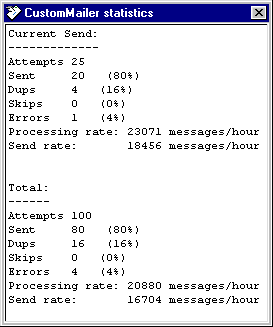 To assist in the process of monitoring and
tuning performance, CustomMailer provides a statistics display
capability. By selecting the Statistics command under the View
menu you can bring up a small window (right) which will show running
totals of the number and percentages of messages attempted,
successfully sent, duplicates, skipped, opt outs, and in error.
In
addition, the processing rate (message sending attempts per hour) and
send rate (successful sends per hour) are shown. These statistics
are shown both for the last time the Send button was hit as well as the
cumulative totals since this run of CustomMailer began. The
statistics window is a floating window, so you can open it and operate
the main CustomMailer window to send email, and watch the statistics
update as mail is sent.
To assist in the process of monitoring and
tuning performance, CustomMailer provides a statistics display
capability. By selecting the Statistics command under the View
menu you can bring up a small window (right) which will show running
totals of the number and percentages of messages attempted,
successfully sent, duplicates, skipped, opt outs, and in error.
In
addition, the processing rate (message sending attempts per hour) and
send rate (successful sends per hour) are shown. These statistics
are shown both for the last time the Send button was hit as well as the
cumulative totals since this run of CustomMailer began. The
statistics window is a floating window, so you can open it and operate
the main CustomMailer window to send email, and watch the statistics
update as mail is sent.